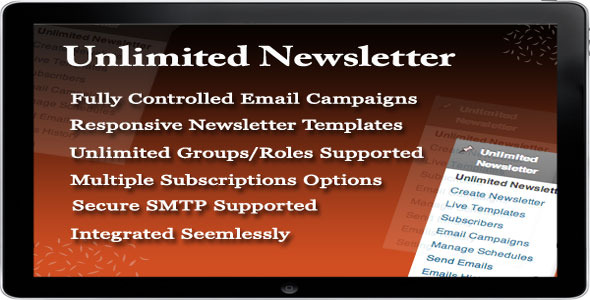Unlimited Newsletter
- Last Update
- 25 June 2013
- Regular License
- $20
- Extended License
- $100
- Sales
- 2
A Product by Flipper Code UNLIMITED NEWSLETTER PLUGIN provides a number of convenient options for managing the newsletters. This plugin provides a very easy and nicely integrated with Wordpress Backend Interface.
The Unlimited Newsletter plugin allows you to add a new newsletter by selecting the predefined templates also and you’ll have unlimited access for upcoming templates. All Templates can be automatically come to your dashboard every day. That’s a feature, make this Plugin unique among all others.
For sending Email, You can create unlimited campaign and each campaign will have own cron job to release mails among subscribers. that’s an another unique idea to control bulk emails and avoid spamming.
The Newsletter plugin facilitates to create time intervals for scheduling the newsletters. Any desired interval can be set by entering the title, interval and type fields. Plugin Demonstration – HD Quality
Click here for Plugin Demonstration in HD Quality
Awesome Templates The Unlimited Newsletter plugin allows you to customize your Subscription widget completely with help of shortcodes.
Features
Newsletter Templates – Create own templates or choose readymade templates. 35 Blog/Users Data Placeholders – ex: {name} – Site Name, {description} – Site Tag Line,{user_email} – User’s Email, {user_login} – User’s username etc.
Widget Supported – Fully Customizable form using shortcodes. Shortcode Supportive 3 Ways Signups Export/Import Subscribers Unlimited Email Campaigns View Emails History Send Emails User’s Role Supported Download Live Templates Newsletter Statatics Secured SMTP Enabled Complete Documentation FAQ’s
Q1. Can I create my own Newsletter Templates ? YES, To create a newsletter template you need to have some concepts in HTML and CSS. The code can be written in the the editor’s Text tab section (see image) at ‘Unlimited Newsletter‘ ? ‘Create Newsletter‘ or otherwise you can use the live templates available in the unlimited newsletter plugin.
Q2. Can I send an email instantaneously ? Yes, emails can be send to a user group instantaneously. For that you need to go to ‘Unlimited Newsletter‘ ? ‘Send Emails‘ and select the Group and Newsletter and click the Send button. A preview of the newsletter is generated when you select it.
Q3. Do I get any ready-made newsletter templates ? Yes, ready-made newsletter templates are available with your Unlimited Newsletter Plugin. Any updation or new template arrival on Flipper Code will be automatically updated in your Live Templates tab.
Q4. Can I send mail to a user’s group at once ? Yes, a mail to an entire user’s group can be sent at once. To do so go to ‘Unlimited Newsletter‘ ? ‘Send Emails‘, select the desired Group with the corresponding Newsletter and click the Send button to send the mail. A success message appears upon sending.
Q5. How do I set a specified interval for sending the mails ? Specified interval for sending mails set through manage schedules. Schedules can be managed via ‘Unlimited Newsletter‘ ? ‘Manage Schedules‘. To set an interval simply enter values in the title, interval and type fields. eg, to set a weekly newsletter, enter the relevant title (like “Weekly”), enter “1” in the interval field and select “Week” from the Type select box.
Q6. Can I schedule a newsletter ? Yes, a newsletter to be sent can be scheduled. To schedule a new newsletter subscription for any subscribed user group, go to ‘Unlimited Newsletter‘ ? ‘Email Campaigns‘ i) Select Newsletter from the available list of newsletters. ii) To set the time intervals of sending the newsletter mails Select Frequency as created in Manage Schedules. iii) The subscribed user group can be chosen from Select Group. iv) In order to activate this subscription schedule Select Status as active and click Add Campaign
Q7. How can I manage the schedules ? A list of all created schedules is displayed in Unlimited Newsletter‘ ? ‘Email Campaigns‘. Each check box next to a schedule can be selected to Edit or Delete the corresponding schedule.
Q8. Can I unsubscribe a user from its subscribed newsletters ? To unsubscribe a user from its subscribed newsletters, click on the user’s Username from ‘Users‘ ? ‘All Users‘. This will display the user’s detailed profile. In the Newsletter Settings section (see image at left) uncheck the box next to Do want to Subscribe and click Update button to unsubscribe and save the settings.
Q9. How can I add more templates into the ‘Live Templates’ section ? More templates are automatically added in the ‘Live Templates’ section when new templates arrives at Flipper Code. You cannot add your own templates into this section.
Q10. How do I fill the SMTP option fields ? The SMTP Options have 6 fields which can be filled as follows:i) SMTP Host: Leave blank. ii) SMTP Port: Leave blank. iii) Encryption: Select No Encryption iv) Authentication: Select Yes: Use SMTP authentication. v) Username: Enter the Email ID of account from where you want to send the mails. vi) Password: Enter valid password for the Email account above.
Q11. What is the method to add newsletter subscription form on my blog/website ? Unlimited Newsletter plugin is widget supportive so to add the newsletter subscription form on your blog/website. go to ‘Appearance ‘ ? ‘Widgets‘ ? ‘Unlimited Newsletter‘ and drag and drop the widget to the sidebar where you want the subscription form to be displayed on your site. Q12. Can i use Blog/Users Data Placeholder in Email Templates to insert dynamic data? Yes, you can use various placeholders in your email templates. ex: {user_email} gives you email Name of the user who is receving mail. 35 Placeholders Supported. We have been created a well written documentation also which you can find in zip packages. For online documentation, Click here to visit our newly created plugin page.
For any help, feature request or to report a bug, you may contact me anytime And please rate this item as per your experience with it.