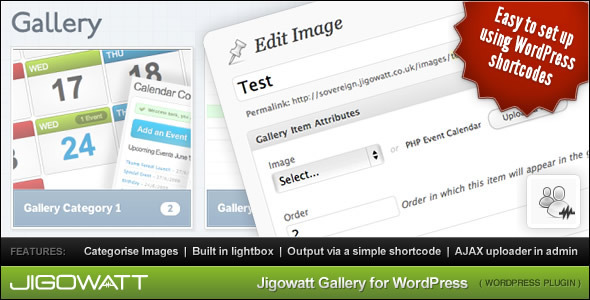Jigowatt Gallery for WordPress
- Last Update
- 12 July 2012
- Regular License
- $15
- Extended License
- $75
- Sales
- 170
The Jigowatt Gallery for WordPress allows you to create customisable galleries and insert them into posts and pages. Its built upon WordPress 3.0’s Custom Post Types and Taxonomies making it easy to use and extend if you want to. Features include:
Upload images from WordPress admin (AJAX Uploader), give gallery items titles and descriptions, and assign to galleries. Create as many galleries as you wish – they act just like categories. Give a gallery an image if you wish, or just let it show a slideshow of images contained within. Show galleries on the frontend using the [jigowatt_gallery] shortcode.
Installation
Upload the plugin folder to /wp-content/plugins/ Activate ‘Jigowatt Gallery’ from the plugins page in WordPress admin Start adding your galleries from the ‘Gallery Item’ section.
Adding Galleries
To add a gallery simply log in to your WordPress admin panel and click “Galleries” in the “Gallery Items” menu on the left hand side. The process is virtually identical to adding a post category so apply the same method here. Give the gallery a name, a description and a parent if you wish (galleries can be nested as demonstrated in the demo).
If you want to display a static thumbnail for your gallery rather than the default fading slideshow you can specify and image path here.
Adding images
To add an image to a gallery click “Add New” in the “Gallery Items” menu. Here you can select an image you’ve already uploaded or click “Upload a file” to upload a new image.
Next, use the “Galleries” panel on the right to specify which gallery you want to insert this image in to (again this functions in the same way as post categories).
Next input the image order. This defines which order the gallery will display your images in. E.G. image “1” will appear before image “2”. We recommend using increments of 10 for image orders, just in case you want to add an image between two others (15) at a later date.
Finally add the image description which will appear as a caption when a user enlarges an individual image via lightbox.
Outputting galleries with shortcodes
The gallery shortcode can be added to a post or page to output galleries – in its simplest form it looks like this [jigowatt_gallery]. It takes the following attributes:
id, name, or slug – which gallery you wan’t to output.
size – (Default: gallery_thumbnail) The WordPress image size for thumbnails.
fullsize – (Default: full) The WordPress image size for the full size image.
columns – (Default: 3) How many columns. This controls ‘first’ and ‘last’ classes, the actual columns are controlled by css.
orderby – (Default: meta_value) Order of images in the gallery.
order – (Default: asc) Order of images in the gallery.
animate_cat – (Default: yes) Whether or not to fade between images in a sub category.
use_cat_thumb – (Default: yes) Whether or not to show sub category images.
Changelog
28/10/2011 – v1.03 Added readme.txt
Other notes
Want custom image sizes? Use add_image_size(): http://codex.wordpress.org/Function_Reference/add_image_size