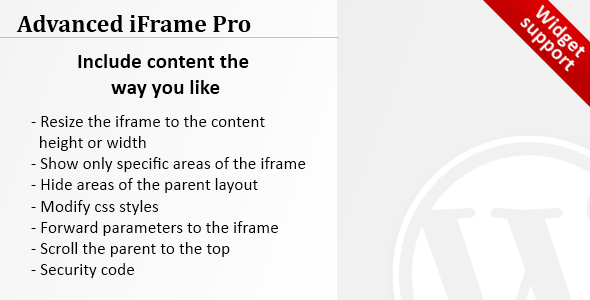Advanced iFrame Pro
- Last Update
- 27 August 2013
- Regular License
- $14
- Extended License
- $70
- Sales
- 41
Advanced iFrame Pro
Include content the way YOU like in an iframe that can hide and modify elements and forward parameters. You can also embed content directly or show a part of an iframe.
Features of Advanced iFrame Pro
By entering the shortcode ‘[advanced_iframe securitykey=”“]’ you can include any webpage to any page or article. The following cool features compared to a normal iframe are implemented:
Security code: You can only insert the shortcode with a valid security code from the administration. Hide areas of the parent layout to give the iframe more space Show only specific areas of the iframe even when the iframe is on a different domain or include parts directly by jQuery Modify css styles in the parent and the iframe to e.g. change the width of the content area Forward parameters to the iframe Resize the iframe to the content height or width on loading, AJAX or click Scroll the parent to the top when the iframe is loaded Hide the content until it is fully loaded Add a css and js file to the parent page Widget support
Please note: Modification inside the iframe are only possible if you are on the same domain or use a workaround like described in the settings.
All settings can be set with shortcode attributes as well. If you only use one iframe please use the settings in the administration because there each parameter is explained in detail and also the defaults are set there.
Installation
Upload the folder ‘advanced-iframe’ from the zip file to the ’/wp-content/plugins ’ directory. Make sure the file advanced-iframe.php is in the directory /wp-content/plugins/advanced-iframe Activate the plugin through the ‘Plugins’ menu in WordPress Place ‘[advanced_iframe securitykey=”“]’ in your pages or posts. the security key can be found at Settings -> Advanced iFrame Pro
Upgrade
Simply overwrite all files from your previous installation. This is also the case if you have used the personal version you can get on wordpress.org. If you have some radio elements empty after the update simply select the one you like and save again.
Administration Go to Settings -> Advanced iFrame Pro
Advanced iFrame Pro attributes
Below you find all possible shortcode attributes. If you only use one iframe please use the settings in the administration because there each parameter is explained in detail and also the defaults are set there. Setting an attribute does overwrite the setting in the administration.
[advanced_iframe securitykey=”” src=”” width=”” height=”” scrolling=”” marginwidth=”” marginheight=”” id=”” name=”” frameborder=”” content_id=”” content_styles=”” hide_elements=”” class=”” style=”” url_forward_parameter=”” onload=”” onload_resize=”” onload_scroll_top=”” additional_js=”” additional_css=”” store_height_in_cookie=”” additional_height=”” iframe_content_id=”” iframe_content_styles=”” iframe_hide_elements=”” onload_show_element_only=”” include_url=”” include_content=”” include_height=”” include_fade=”” include_hide_page_until_loaded=”” onload_resize_width=””, resize_on_ajax=”” resize_on_ajax_jquery=”” resize_on_click=”” resize_on_click_elements=”” hide_page_until_loaded=”” show_part_of_iframe=”” show_part_of_iframe_x=”” show_part_of_iframe_y=”” show_part_of_iframe_width=”” show_part_of_iframe_height=”” show_part_of_iframe_new_window=”” show_part_of_iframe_new_url=”” show_part_of_iframe_next_viewports_hide=”” show_part_of_iframe_next_viewports=”” show_part_of_iframe_next_viewports_loop=”“]
Example: [advanced_iframe securitykey=”123451234512345” src=”http://www.tinywebgallery.com” width=”100%” height=”500”]
Frequently Asked Questions Find the latest FAQ here: http://www.tinywebgallery.com/blog/advanced-iframe/advanced-iframe-faq/ Please go there if you e.g. want to include several iframes on the same page.