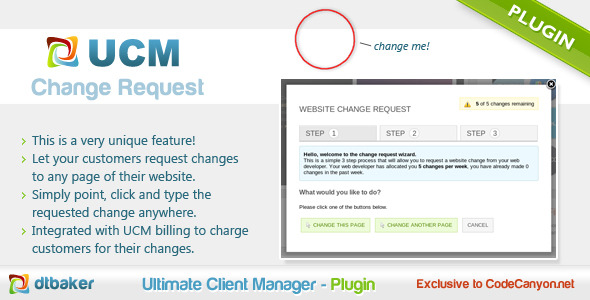UCM Plugin: Website Change Request
- Last Update
- 9 August 2013
- Regular License
- $10
- Extended License
- $50
- Sales
- 1
This is a plugin for the Ultimate Client Manager – Lite Edition. Please ensure you have purchased and installed the latest version of Ultimate Client Manager Lite Edition before using this plugin.
Alternatively please see Ultimate Client Manager – Pro Edition which comes with this plugin included.
Website Change Request Plugin
This is a really cool (and rather unique!) plugin that lets your customers easily request modifications and additions to their websites.
The customer clicks a special link and is taken to their home page with a new “Change Request” tool displayed at the top left, like here:
The user can click this button and they are taken to a simple wizard which allows them to request a change on the current website page. The wizard shows how many changes the customer has left (you can set this in the settings area).
The user can choose what they want to change with a big red circle:
and then type in what they would like changed along with any attachments:
The change request will display on the website for the customer and the administrator (you):
The change request will also appear within the UCM Website area and it can be linked in with a UCM Job to bill the customer for this change:
See screenshots or live demo for more details of each step in the process.
How to try the demo yourself
Try our sample change request website: CLICK HERE
or you can even try this on your own website!
Go to the “Websites” area of the UCM demo here: http://ultimateclientmanager.com/demo/website.website_admin/
Create a new website entry for a website you own ( eg: yourdomain.com ) in the UCM demo. Scroll down to the “Change Request” area on the bottom left and change it to enabled. Copy the <script> code and paste it onto your website home page (as per the instructions in the ? help popup). Click the “Change Request” link and it will load up your website with the Change Request tool at the top right
Advanced testers clicking the script ? help icon in the UCM demo will give you some JS Console code that you can run on any website to test this feature. Handy if you don’t want to modify the website source files to test if this Change Request tool will work. Just run this code on every page load/refresh (eg: in Google Chrome press F12 then choose Console). This is how we got the screenshots showing website change requests on the codecanyon.net homepage.
Problems?
If you find that this script is incompatible with a particular website please send me an email here: http://ultimateclientmanager.com/support/support-ticket/ with the subject “Change Request Problem”. Include a link to the website and a screenshot of the problem so that I can (hopefully) fix up any JS/CSS incomatibility issues.
Want to use this with WordPress?
If you are not using UCM (you really should be!) and you would still like to use this “change request” feature you can check out my other WordPress plugin here: Website Change Request WordPress Plugin. But really, serously, get UCM… it is way better
How to install
Download and install the Ultimate Client Manager on your website Purchase this plugin Find your licence code for this plugin (click here for instructions) Go to Settings > Upgrade in your system Click the + button to add the additional licence code Enter your licence code for this plugin Click the upgrade button This will install the latest version of the plugin for you, and keep it updated in the future.
Requirements
Working UCM install Check the UCM upgrade system works on the hosting account (in Settings > Upgrade)
Other UCM Plugins:
Product Support If you require assistance please feel free to use our support system by clicking here. Please do not post support requests on the item discussion board – these are not checked regularly and your question may go unanswered for weeks.