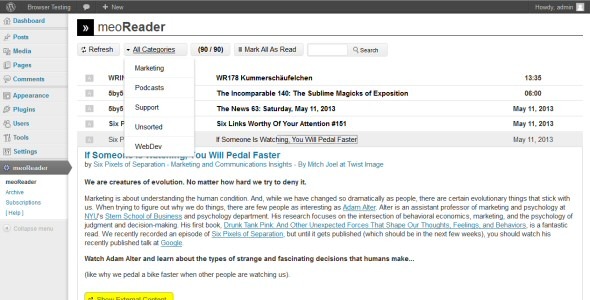meoReader
- Last Update
- 26 August 2013
- Regular License
- $16
- Extended License
- $80
- Sales
- 14
What is the meoReader?
The meoReader is an RSS feed reader plugin for WordPress. It lets you subscribe to other web sites, single topics, or podcasts, or anything else that offers RSS feeds. You don’t have to check all your favorite web sites over and over again, maybe not even remembering what articles you have already read. Instead you can read all this content from different sources in just one place – the meoReader.
Share articles or even generate WordPress blog posts from them by simply clicking a button. Save your favorite or just interesting articles in an archive. Organize your subscriptions in meaningful categories. Import your Google Reader subscriptions (which you can still get from the Google Takeout service). Import and export OPML files. Listen to audio podcasts in your browser with the integrated HTML5 audio player. Anonymize outgoing links via the anonym.to service.
And since the meoReader is a WordPress plugin installing, using, and updating could not be easier!
System Requirements
WordPress 3.0+ PHP 5.2+ jQuery 1.4.3+
Video Previews
Trailer A Walk Through the meoReader Plugin Export and Import Google Reader Subscriptions
Quick Guide
Installation
You can install the meoReader just like any other WordPress plugin:
Log into your WordPress backend. Go to the “Plugins” menu and select “Add new”. Click the “Upload” link in the top bar of this page. Select the meoReader ZIP file from your local machine and hit the “Install Now” button. When you see a message that the plugin has been installed click the “Activate Plugin” link below that message…and that’s it!
Manage Your Subscriptions
You can add (= subscribing to) or delete (= unsubscribing to) RSS feeds and manage them in categories on the “subscriptions” page which you can find under “meoReader / Subscriptions”.
Categories
To add a category enter its name in to the “Category Name” field at the bottom area of this page and then simply click the “Add Category” button right next to it.
To rename a category double-click a category’s name, change the name and either hit the RETURN key to save the changes or the ESCAPE key to discard the changes.
When you delete a category that still contains RSS feeds those feeds will automatically be moved to the “Unsorted” category (which, btw, is the only one that cannot be deleted).
Feeds / Subscriptions
To add an RSS feed enter its URL into the “Feed URL” field at the top of the page, select a category from the dropdown list and hit the “Add Feed” button.
To “unsubscribe” to a feed hit the “delete” link at the far right of the feed title.
You can share entries/articles via Twitter or Facebook by clicking one of those buttons you find at the bottom of each entry/article.
You can also generate a WordPress blog post from an entry/article, also by click the button there. But make sure you’ve got the author’s approval before you re-publish an entry/article this way!
The Reader
The actual feed reading takes place in “the Reader” and “the Archive”.
By hitting the “Refresh” button on the top left all your feeds will be checked for new entries/articles.
You can read an entry/article by clicking the title (middle column) which will expand the content.
You can filter the list of entries/articles by selecting a category from the dropdown list right next to the “Refresh” button.
When your reading session is over it might be a good idea to hit the “Mark All As Read” button. So the next time you refresh the list you will see immediately which entries are new and which ones are not.
Entries/Articles will automatically be deleted after a certain amount of days that can be specified in the Settings (under “Settings / meoReader”, option “Delete entries older than [ ] days”).
The Archive
If you want to keep certain entries/articles you can move them to “the Archive” by clicking the little [A] icon on the left of each entry/article.
If you want to get rid of an entry/article that’s stored in the archive click the [A] icon there. It then will be moved back to the reader will be deleted there when it’s time has come, so to speak.
Updating
When you update the meoReader plugin, no matter if you’re doing this manually by, for example, uploading a new version via FTP or if you’re using the auto-update feature, you should always do what is considered the best practice of updating WordPress plugins:
Deactivate the plugin you want to update. Update the plugin. Activate the plugin again.
I’m not sure if it is on purpose but I think of it as a quirk that WordPress only runs certain update operations only when re-activating a plugin. That’s why you should always stick to those 3 little steps!
Frequently Asked Questions
Q: I’ve added an RSS feed. Why is the content not showing up in the Reader? [A] The content might be older than what you have specified in the plugin settings (under “Settings / meoReader”). Entries that are “too old” will be deleted, respectively not saved to the database in the first place.
[B] The feed itself is not valid (according the RSS standard) or even broken, or the feed URL does not point to an XML file – though the website might still return “something readable”. If you suspect something might not be working properly please go to the subscriptions page and click the “check” link for this RSS feed. You will then see how the meoReader interprets the feed and it will show you potential problems.
If no error is being reported when checking a feed and the problem still remains, feel free to contact me. But if it turns out that the feed is broken, invalid or something alike, please contact the feed provider and ask him/her (politely) to fix it.
Changelog
1.1.0 1.0.4 1.0.0 0.9.7 – Initial Release