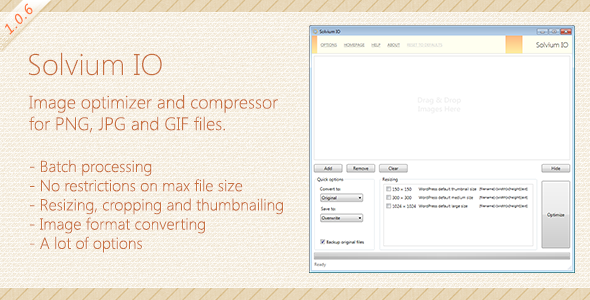Solvium Image Optimizer
- Last Update
- 25 August 2013
- Sales
- 11
Solvium Image Optimizer (IO) is a desktop application that can help you to optimize, compress, convert and resize image files easy and convenient. The program currently supports three basic formats of web graphics: .PNG, .JPEG and .GIF and uses only the best and proven techniques for file size reduction. With a full set of options you can choose your own way to optimizing images: fast or thorough, lossless or lossy, with resizing or not and much more. Images optimization and compression can help in many ways:
Improve loading times and speed of your web pages, e-mail newsletters or WordPress blogs Boost your grade in tools, that analyzes page’s speed performance With the small images you will get faster backups Achieve a greater ranking in the search engines because your site is loading faster Reduce the final size of your themes or templates, desktop or web UI, iOS or Android apps Save valuable space on your hard drive or hosting, decrease the bandwidth usage Bring the user experience to a new level
Current version: 1.0.6 Please, report all bugs and issues and they will be fixed in the new version. You can also ask to add new features.
Main Features
Batch processing No restrictions on max file size (unlike web services) Two-step file size reduction: optimization + compression PNG: RGB color space cleaning, palette optimization, best choice of colortype, bit depth reduction, quantization, etc. JPEG: lossless or lossy results with compression, stripping of all unnecessary metadata GIF: animated gifs support, stripping excessive transparency Resizing with custom resolutions and selectable filters, cropping and thumbnailing Image format converting with further optimization Works with network mapped hard drives Backup existing files, save original timestamp, export files to external folder Options to choose optimization strategy, compression level and final quality Save a text report after each optimization Longlife updates and support More features in future Detailed help file
Complete List of Features
No restrictions on max file size: unlike the most web services that limit the size of files and take a subscription fee
Batch processing: you can drag and drop files from any place of your computer and optimize them at once Two-step file size reduction: optimization plus compression Optimization will try to organize the palette in your image, makes automatic selection of the optimal format, uses advanced heuristics for filters. Compression will try to use advanced compression algorithm to reduce the file size even more, and what important AFTER optimization, so you achieve the best possible results.
PNG: Optimization: RGB color space cleaning palette optimization best choice of colortype bit depth reduction colors quantization, etc.
Compression: recompress DEFLATE stream
Option to choose optimization strategy: 1 of 5 presets Option to choose compression level: 1 of 6 presets
JPEG: Lossless or lossy results with compression Stripping of all unnecessary metadata EXIF IPTC XMP ICC color profile
Option to choose compression quality (from 60% to lossless) Options to disable stripping metadata Option to save JPEG as progressive
GIF: Animated gifs support Option to choose optimization mode: 1 of 3 presets Option to write larger GIF to avoid possible errors Option to strip excessive transparency Option to strip all unnecessary metadata
Resizing: Ability to select multiple sizes while resizing Ability to add custom sizes for resizing
Ability to choose one of 30 filters for resizing (ImageMagick’s):
Bartlett Blackman Bohman Box Catrom Cosine Cubic Gaussian Hamming Hann Hermite Jinc Kaiser Lagrange Lanczos Lanczos2 Lanczos2Sharp LanczosRadius LanczosSharp Mitchell Parzen Point Quadratic Robidoux RobidouxSharp Sinc SincFast Spline Triangle Welch
Ability to choose 1 of 4 resizing methods:
Fit to box: New image will fit into the requested size. Width and height will be calculated based on your settings. Constrain proportions: Resizing will be based on the smallest fitting dimension and preserved original aspect ratio. Width and height will be calculated based on your settings. Crop: Crop image and align to center. Good for making thumbnails. Exact: Shrink or enlarge image if it necessary, but not constrain proportions.
Ability to set output filename by patterns and generate all sizes of thumbnails at once (for WordPress for example): If the original filename for example, background.jpg and you will resize it to 1024×768 and use pattern [{width}x{height}] – {filename}{ext} then the new resized filename will be [1024×768] – background.jpg.
Export files to external folder or overwrite them Image format converting with further optimization Works with network mapped hard drives Backup existing files: you can make a copy of the every file that going to be optimized Save original timestamp: copy date and time of creation from original file to optimized filed Save a text report after each optimization Main window can work in compact mode, where advanced options is hided Longlife updates and support with new functions in future Detailed help file
System Requirements In order to run Solvium Image Optimizer required Microsoft.NET Framework 4 Client Profile or Full. You can get it here: http://www.microsoft.com/en-us/download/details.aspx?id=24872 (Client Profile) http://www.microsoft.com/en-us/download/details.aspx?id=17718 (Full) Processor: 1 GHz or higherRAM: 512 MBDisk space: 600 MB for .NET Framework and 5 MB for ApplicationOS: Windows XP / Vista / 7 / 8 (x86 or x64) Upcoming Version TBA