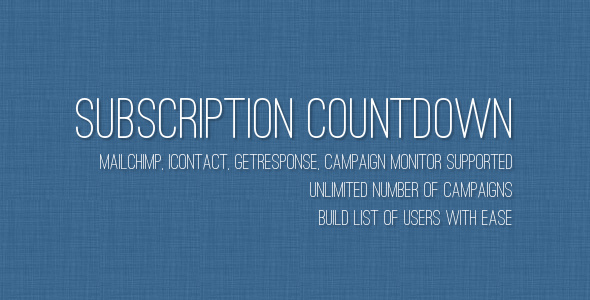Subscription Countdown
- Last Update
- 8 June 2013
- Regular License
- $10
- Extended License
- $50
- Sales
- 4
Subscription Countdown is a perfect tool (WordPress plugin) to create metro-style opt-in forms to collect users’ names and e-mails. Each form has countdown timer which allows to build limited time campaigns and stimulate users to submit their details. All data stored in the database and can be sent to MailChimp, GetResponse, iContact and Campaign Monitor automatically. As an administrator you can create unlimited number of campaigns and paint elements of opt-in forms.
Features
Modern and secure opt-in form: AJAX-driven opt-in form.
Metro-style: paint form elements as you wish.
Responsive design: looks nice on small screen devices.
MailChimp, GetResponse, iContact, Campaign Monitor supported: contact details can be submitted to autoresponders through their API.
CSV Export: all data can be exported as CSV-file to be used with any newsletter systems.
Auto redirection: subscribed users can be redirected to any URL after successful submission.
Content editor: insert any HTML-content inside of popup box.
Enable/disable “Name” field: you can request e-mails only.
Confirmation e-mail: subscribed users can receive confirmation e-mails.
Caching plugins compatibility: plugin is compatible with any caching plugins.
Shortcode driven: insert shortcodes like [scd id=”1”].
Easy to install: install and activate the plugin as any other plugins.
Translation ready: plugin might be translated to any language.
WordPress Best Practices: no any alerts from Plugin Check and WP_DEBUG.
Front End Functionality
The best way to understand the idea of Subscription Countdown is to see live example. Click “Live Preview” or visit demo link and check out several demo forms.
Installation 1. Install and activate the plugin like you do with any other plugins. Once activated, it will create a menu “Subscription Countdown” in left side column in the admin area.
2. Click left side menu “Subscription Countdown >>> Settings” and do required settings.
3. Click left side menu “Subscription Countdown >>> Campaigns”. In this section you can create and manage campaigns. After you created new campaign, take shortcode from “Shortcode” column and insert it into any page.
That’s it! Enjoy using the plugin.
Support If you have problems regarding using the plugin, please contat me and I’ll help you.