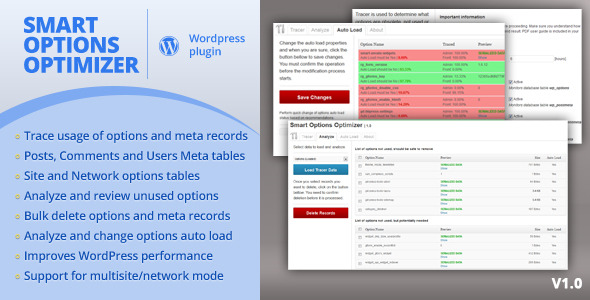Smart Options Optimizer
- Last Update
- 19 April 2013
- Regular License
- $15
- Extended License
- $75
- Sales
- 27
This is not a magical plugin that can simply remove obsolete records. It requires some patience and following instructions to get best results. If you expect one click cleanup, please don’t buy this plugin.
Plugin Information Smart Options Optimizer is a unique plugin that is created for a purpose of tracing unused options and meta records. When a plugin or theme is removed from WordPress, there are traces remaining in the database. Some of the records left by these plugins take space and can even have negative impact on WordPress performance and memory usage. Why do you need this plugin at all? Well, it is very hard to determine what records should be removed, and if you are not developer you should not delete records from database on your own, or you may crash something.
How is this plugin different from Smart Cleanup Tools? Smart Cleanup Tools works through SQL queries to find data that is no longer connected to anything, Smart Options Optimizer on the other hand hooks into WordPress to monitor usage of options and meta data to find if they are really used. It deals with data that looks OK from SQL standpoint, but they might not be. This plugin digs deeper to help you remove things that other plugin can’t detect.
For full control over you database, for ability to remove almost any junk that is in there (and it can and will collect large amount of junk over time), you need both those plugins: Smart Cleanup Tools for regular maintenance (you can run it daily or weekly), and Smart Options Optimizer for removal of hard to detect junk from time to time. It is essential that you read User Guide that comes with the plugin before using the plugin to understand how plugin works, what each module does and to get recommendations about conditions for running the plugin and understanding results, before getting to deleting records. Main Features Smart Options Optimizer has three main modules:
TracerUsed to gather information about use of options and meta records. Tracer needs to run 1 or more hours to be able to get as many data as possible. Information needed to set up Tracer and what you should do with your website to get best results is in the PDF user guide. AnalyzerOnce Tracer gets the data, with this module you can see all results split into two tables: unused options that are safe to delete, and unused options that are potentially needed. You can review each record (size, preview…) and you can decide what you want to delete. Auto LoadMain Options table in WordPress holds settings for WP, plugins and themes. Records in this table can be auto loaded each time WP starts. This panel can help you decide if you really need all the records set to auto load, and change it. WP own settings are unaffected.
Disclaimer
If you have modified database tables schema in any way, or you have done changes to WordPress core files, there is no guarantee that this plugin will work as expected. Make sure you double check all results gathered by Tracer before proceeding to deletion of records. Before proceeding with deleting data, backup all your data with this plugin. You are using Smart Options Optimizer plugin for WordPress at your own risk.
Other Features
Supports WordPress Multisite installations. Supports translation and includes POT file.
Changelog Version 1.0 / 2012.04.18.
First release