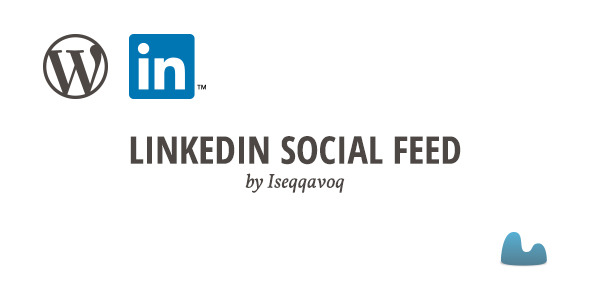LinkedIn Social Feed
- Last Update
- 29 May 2013
- Regular License
- $9
- Extended License
- $45
- Sales
- 40
Description LinkedIn Social Feed displays your latest LinkedIn posts or the latest posts from a LinkedIn Group to your WordPress site. The feed can be placed anywhere on your site with the help of the widget. You can add as many widgets as you like and assign each one to display a feed of your choice.
After a LinkedIn application has been created, which is free to do at https://www.linkedin.com/secure/developer, the plugin is easy to set up with the API key given from LinkedIn. See more about this in the installation instructions and the FAQ.
Your feeds are updated with a simple click on a button corresponding to each feed on the settings page. In the widget settings, you are able to select how many LinkedIn posts to display (max 20).
Installation and Usage
Upload the `linkedin-social-feed` folder to the `/wp-content/plugins/` directory Activate the plugin through the ‘Plugins’ menu in WordPress Go to https://www.linkedin.com/secure/developer to create a LinkedIn Application. Make sure to add the domain to the site where the plugin is installed (e.g. `http:///www.wordpress.org`), under `JavaScript API Domains` in the `Other` section. Copy the API key that is connected to the created application. You find it in the `OAuth Keys` section. Go to the LinkedIn Social Feed settings page in WordPress in order to set the API key of the application created in the previous steps. When you click the save button for the API key, the page will reload and you will see the LinkedIn login button. When you have logged in and authorized LinkedIn you will gain access to the features below the API Key settings field.
For group feeds (optional): Go to the page of the group on LinkedIn, that you want a feed of, and look for `gid=` in the url. Then copy the number after `gid=` (e.g. `gid=123456`).
For group feeds (optional): Go to the LinkedIn Social Feed settings page in WordPress and paste the number copied in the previous step in the Group ID field. Click the add-button. When you have set the API Key and added Groups (optional), you can update these feeds by clicking the update buttons in the table at the bottom of the page. The status of the feed update will be printed. For more information about the status messages, please look in the FAQ section. Go to `Widgets` section under `Appearance` menu in WordPress and add the `LinkedIn Social Feed Widget` in your sidebar. Open the widget’s options and specify what kind of LinkedIn updates to display and how many updates to display (max 20). `User feed` will display your posts and to display posts from a LinkedIn group select the corresponding group to display.
Video Tutorial The video tutorial is currently showing the previous version of the plugin, which differs a little from the current version. The UI of the settings page will differ a bit from how it looks in the video and how it looks in real life.