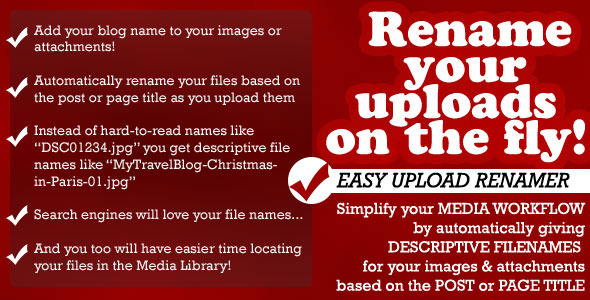Easy Upload Renamer for WordPress
- Last Update
- 13 March 2013
- Regular License
- $12
- Extended License
- $60
- Sales
- 36
Easy Upload Renamer Plugin for WordPress
Automatically create pretty SEO filenames as you upload your media files to WordPress! This plugin will rename your images and attachments on the fly to match the post or page.
Add your blog name to all your uploads! Users who download your photos or see them on Google Image Search, have your blog name automatically included in the file name.
Get human-readable pretty file names for your images and attachments. Instead of DSC1234.jpg or image0001.jpg you’ll have easy-to-read filenames such as MyTravelBlog-The-London-Trip-01.jpg or TheBestRecipes-Delicious-Apple-Pie-02.jpg.
Search engines love meaningful file names. Get higher PageRanks with your Search-Engine Optimized WordPress uploads!
Save yet another step: You can choose to automatically set the WordPress attachment title to match your post.
Easily locate your files afterwards in the WordPress Media Library: all your files now meaningful, understandable names, and you’ll know in which post you used them.
The rename options and plugin behaviour are configurable to your tastes. You can choose to rename all attachments or only photos. Totally Automatic! 1. Create a post or a page and give it a title 2. Upload a file… 3. ...wait for your upload to complete… 4. Your file name and title now match the post! Customize the Plugin for Your Needs
You can choose to rename only your image uploads or have the plugin rename all your uploads. Enter a text that you want to put in the beginning of your upload filenames, for instance the name of your blog. You can choose to use either ’-’ (a dash) or ’_’ (an underscore) as a separator symbol between the parts of the filename. If you don’t want to rename your files using the title, you can disable it and use only the prepend string functionality. You can choose to have the Title attribute of an uploaded file to be the same for every attachment (e.g. “The Post Title”) or to include a number matching the attachment (e.g. “The Post Title 1”, “The Post Title 2” and so on), or choose not to set the Title attribute at all. How to Install You can install this plugin manually by FTP upload (putting the plugin folder directly on your server) and activating the plugin at the WordPress plugin screen, or you can use the semi-automatic WordPress admin panel upload method. Simple step-by-step installation instructions are in the readme.txt file included in your download.