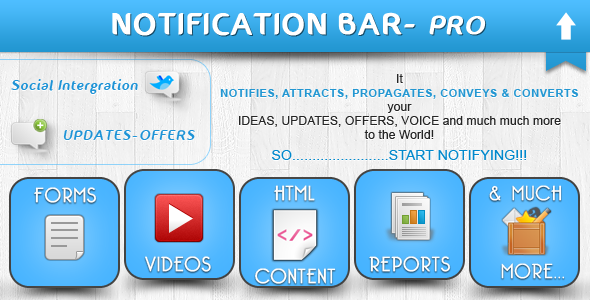Notification Bar Plugin
- Last Update
- 17 July 2013
- Regular License
- $17
- Extended License
- $85
- Sales
- 117
Notification Bar Plugin Allows you to add a cool notify bar to your WordPress website. This plugins gives you an additional extended message feature which you can control by settings in the backend.
Latest Updates
version 2.0.8
1. Added sidebar option under extended message section.
2. Added extened message container width option.
3. Added [nbarExtclick]Click Here[/nbarExtclick] shortocde, Now notification bar can open from any where in page/post content.
4. Fixed some style issues.
5. Fixed layout issue.
6. The bar is now Responsive too.
Now use the short code [nbarExtclick]Click Here[/nbarExtclick] and this will create a event to open up the extended bar on click.
You need to upload the zip file to the add plugin option in the backend or you can ftp the plugin files to the wp-contents/plugins folders. Then you need to go to the plugins tab and activate the plugin.
Notification Bar Plugin can be used to create any number of notification bar and you can seamlessly use them on any page as you wish. You have full control. Here are some of the features of the Notification Bar Plugins
Create Multiple bar and use them as per wish on posts/pages. Support to social icons. Compatible with all the browsers Fully HTML support: You can put any html in the message you want to display. So you can customize it any way you want. Extend bar feature: Sometimes the message space is not enough for you. You can use the extend bar feature which will slide down autmatically at the time you set and will slide bar up to the time you set up. So you have an extra space to market your things without irritating the user. Enable/disable for a particular post or page
To make settings for the plugin click on the Notification Bar pro tab on the left bottom in the wordpress backend.
So you can create a new notification bar or you can edit or deactivate any of the existing ones.
Click on Edit and it will take you to the setting options for that particular notification bar.
Default State: You can decide whether you want the bar to be opened or closed when the page loads. So you can set it to close and it can slide down say after 6 sec if you set the time to 6 secs or vice versa.
Position: You can put the bar at the top of the page or at the bottom of the page.
Stay Time: This is time in sec when the bar will toggle its position from opened to close or vice versa depending on its default state.
Background Color: Select the color of the bar that you want to. You can set it to any color you want.
Message: Put the message that you want to show to your users. (You can use html tags like bold or strong or any other even divs and inline css)
Message Font Size and Color: Set them to match the look and feel of your website.
Press Save.
Ciick on Link Button Settings.
Press Save and you are done with the Basic Settings For the Bar.
So Far we just made the settings for the basic bar which will appear on the top or the bottom of the page and will hide after a few seconds which you will decide. But the most important and useful part of this plugin is the extended bar feature which allows you to show up a extended message to your users asking them to do something or may be show them some extra information or anything you want to conver to your visitors. This will increase your conversion rates by many folds for sure. So how to enable the extend bar feature. While editing a bar you will see a check box saying “Enable Extended Notification Bar” Check it
So you can make settings for the extended bar now. Click on the Default Settings Tab:
Click on it and it will take you to the Global settings options
So you can disable the bar here or select one from the ones that you have created for this post/page.