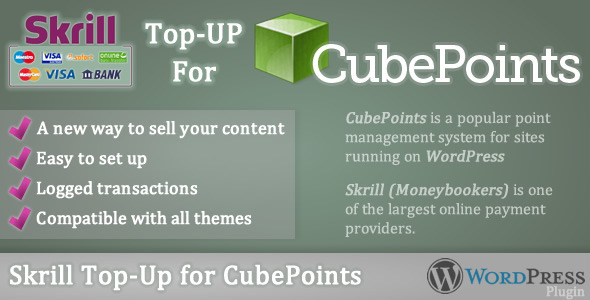Skrill Top-up for CubePoints
- Last Update
- 11 December 2012
- Regular License
- $15
- Extended License
- $75
- Sales
- 4
Description Skrill Top-up for CubePoints is a payment gateway plugin (for WordPress) that allows your CubePoints driven site’s users to top up their accounts via Skrill. To understand Skrill Top-up for CubePoints plugin, first we would like to instroduce you: CubePoints, which is a point management system for sites running on WordPress. Users can earn virtual credits (points) on your site by posting comments, creating posts, or even by logging in each day. Install CubePoints and watch your visitor interaction soar by offering them points which could be used to view certain posts, exchange for downloads or even real items! The Skrill Top-up for Cubepoints plugin offers a new way to ‘earn’ (actually to buy) points in CubePoints: your site’s users will be able to buy points using their Skrill accounts. We created this module because the FREE CubePoints plugin is coming only with PayPal integration, which is good but their are a few types of website that are not allowed by PayPal. One of these types are sites that are related to sportsbooking. Skrill allows sportbooking site as well. Skrill (Moneybookers) is one of the largest online payment providers offering more than 100 local payment options in more than 200 countries and territories worldwide. Currently over 135,000 merchants are using this payment solution. Skrill satisfies the need for consumers to have a safe means of paying online without revealing their financial details. Skrill is very cost effective and therefore a clear alternative to other payment providers and it has now over 31 million users. Our plugin logs all the transactions in CubePoints, so your customers and your site admins can check the transactions at any time. It supports 35+ currencies like: USD, EUR, GBP, AUD, CAD, etc.
Who may use Skrill Top-up for CubePoints?
This module (plugin) is dedicated to CubePoints plugin users who want to give another way to their customers to top up their accounts: to buy credits (points).
First of all you will need
a Skrill Merchant Account (http://www.skrill.com/)
a WordPress 3.2+ and a CubePoints 3.1.1+ plugin installation.
We recommend that you always use the latest versions.
Installation Skrill Top-up for CubePoints is really easy to install so just follow the guide:
Make sure that CubePoints plugin is already installed. Upload the `skrill-top-up-for-cubepoints` folder to the `/wp-content/plugins/` directory or install it from the repository Activate the plugin through the ‘Plugins’ menu in WordPress Now you may activate Skrill Top-up in CubePoints > Modules page
Settings page Please click on CubePoints > Skrill Top-up submenu to reach the settings page of our plugin. On the settings page you have to enter your Skrill Username (merchant email address), your Skrill Secret Word and there are few other settings, too (1st screenshot):
Description: Usually your website’s name Logo URL: Recommended size/format: 200×50 / JPG/PNG Status email: You may receive status updates to this email address Currency: Select your desired currency from the list Skrill item name: This will appear on the transaction in your Skrill account Cancel URL: URL to direct your users when they cancel the payment. Thank You URL: URL to direct your users when they complete the payment. Price per point: Entering 0.05 would mean that $1 (or the currency of your choice) buys you 20 points. Minimum points per purchase Heading text: Text displayed above the buy form (2nd screenshot) Buy button text: This value will be displayed on the ‘buy’ button (2nd screenshot). Choose the default form type: You may select the default type and values of the purchasing form. Displaying the purchasing form In order to display the purchasing form in a page, use the following shortcode: [cp_skrill] or [cp_skrill type='single'] `type` can be: single, list, link, any. (find types on 1st screenshot) For your convenience, our plugin has a widget as well. (5th screenshot)
What is the process of purchasing credits from a user point of view? Logs in – the user must have an account on your site in order to use CubePoints and our plugin as well The user must select (or enter) the points he wants to buy then press Buy button on the purchasing page (you, the site administrator, has to create that, see F). Also he can use the widget if you added one. He will be redirected to Skrill’s secured site, where the user must continue the process: pay for the points from his Skrill account balance or credit card a) If the user payed for the points and everything went OK, he will be redirected to the Thank you page of your site and his newly bought credits will be added to his account immediately b) If the user cancelled the purchasing process, he will be redirected to the Cancel URL you added in the settings page Languages
This plugin is translation ready and currently available in English.
Screenshots
Skrill Top-up for CubePoints Settings page Points purchase form added to a page (widget on the left side as well) Redirected to Skrill Logged transaction entry Widget
Changelog 1.0
Initial release!