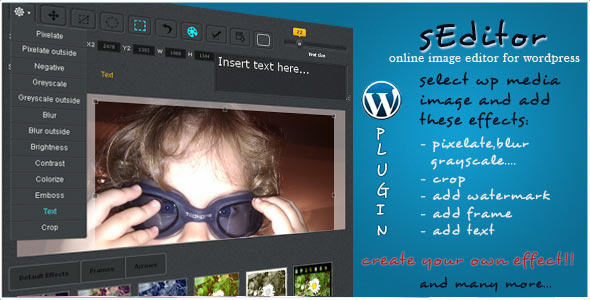sEditor - online image editor WP plugin
- Last Update
- 15 March 2013
- Regular License
- $18
- Extended License
- $90
- Sales
- 17
sEditor is wordpress plugin build to replace need for Photoshop when you want to add some simple efects to your image.
For instance, if you just want to pixelate or blur part of the image, or add a pointer/marker on a image, or add some text on it, or add a frame, or apply some effects similar to instagram, or just want to crop part of your image, or… then sEditor is perfect tool for you.
NO SPECIFIC SERVER REQUIEREMENTS
It support JPG/JPEG images ONLY
Update: 03.15.2013 – fixed small bugs with image path on linux servers
Live preview: http://s-coder.com/wp-login.php
Username:seditor Password:seditor NOTES: in this demo is not allowed uploading new images, or overwriting existing! You can use several images already uploaded in media library christmas icon set is not included in package
How to video sEditor WP plugin – basic functionshttp://www.screenr.com/embed/2Eh7 sEditor WP plugin – Customize effects:http://www.screenr.com/AEh7 How to add a christmas hat to my image:http://www.screenr.com/iVM7How to use it After the image is uploaded to wordpress, using sEditor is very simple.
Go to Wordpress dashboard->media->library, move mouse over your image and you
will see link “edit with sEditor” press on it and sEditor will be opened in new
tab loaded with all sizes of selected images (thumb, medium, large…). In upper area will be displayed images with theirs dimensions, press on desired
image and it will be loaded into sEditor.
How to apply effect?
Just choose one of the many effects, select part of image or whole image and
press Apply effect button (left to the save button) in top menu and your effect
will be applied. Effects won’t be applied on original image, unless you choose save->overwrite
original option.
Simple effects (from top menu) can be applied on circle or block selection. This
means that effect you want to add over your image can be applied as a circle or
as a block. To select circle or block press third or fourth button from the left
in top menu. Slider in right top corner is available for some effects and for some is not.
Slider represent value used for that effect, sometime it can represent opacity,
pixel size or font size – based on selected effect. Bellow the slider is
description what value slider will change for each selected effect.
How to add custom pointer, marker or frame
sEditor is very flexible when it comes to adding custom made border,frames,
pointer, arrows and other effects with png images. Some png effects are placed
bellow the editing image and are available by pressing on tabs: Frames, Badges
or Arrows. Frames, Badges and Arrows are names of folders which are holding png files.
Therefore, if you want to add new group of your png effect, just create new
folder and place your transparent png files inside. This can be easily done by pressing “sEditorSettings” button under WP dashboard.Yellow blocks under List of curent folders and png effects text
represents currently available folders.If you want to add new one just press on
green button Add new,type name of new folder and press OK.
To add png effect select your newly created folder from drop/down
menu under Add/remove custom effect, browse your png image by pressing
browse button and upload it. And in this point, your png effect is ready to use in sEditor.
How to create png effect?
Create transparent png image using Photoshop or any other image editing software. If you want to allow sEditor to change color of png effect, content of png image must be black. Otherwise turn off coloring in sEditor (watch how to videos) and sEditor will use png “as is”
Simple effects
Pixelate Pixelate outside Negative Greyscale Greyscale outside Blur Blur outside Brightness Contrast Colorize Emboss Text Crop
Filters Rosie
Patty
Juliette
Sonny
Oddie
FilmFrame
PNG effects
unlimited options