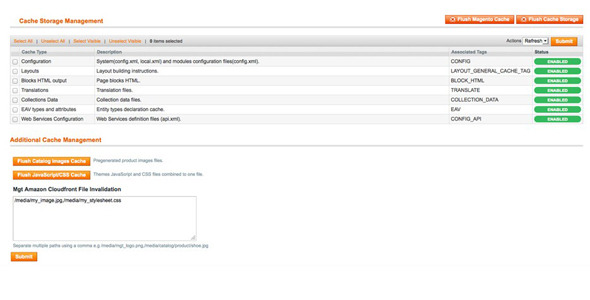Amazon CloudFront Invalidation
- Last Update
- 29 August 2012
- Regular License
- $14
- Extended License
- $70
- Sales
- 4
Amazon CloudFront Purge Extension – for Magento
Amazon CloudFront is a service for delivering low latency web content like images, css and js files. A CDN speeds up a magento shop and helps to reduce the server processes by data transfer with a help of a content delivery network (CDN).
Streaming the static content of a Magento shop by CDN and deliver it to your visitors by Amazon CloudFront means, that the content comes over the global edge of Amazon locations to get the best possible performance. All content requests are automatically routed to the nearest location of a visitor, which helps to reduce the latency by transferring the data.
Best example: When a US customer visits a shop in the EU, he gets the content delivered by a CloudFront location in the US. If a static file of your Magento shop is not beeing delivered by Amazon’s CloudFront, it will be delivered from your web server. In the same moment this missing file will be automatically sent to the CloudFront, so the next user will serve this file by CDN .
How to purge (invalidate) a file when it has been changed?
File expiration Once a file is stored in the Amazon CloudFront, it will be delivered with the expire you set up before on Amazon. For this please take a look at: Expiration
If you have a lot of changes on your content like new product images, CSS and JS files and you like to show the new content instead of the cached content in the Amazon CDN , you need a invalidation request.
Exactly for this you can use our Amazon CDN file invalidation extension for Magento.
You !nd a detailed instruction how to use Amazo Cloudfront with Magento in our blog post:
http://www.mgt-commerce.com/blog/use-amazon-cloudfront-cdn-to-instanly-improve-the-performanc e-of-your-magento-store/
Quickstart:
1. copy all !les to your magento installation 2. Clear the cache in Admin -> System -> Cache Management 2. Logout and Login to reload the ACL 3. Go to Admin -> System -> Con!guration -> MGT -COMMERCE.COM -> Cloudfront Invalidation -> Settings -> Active -> Yes 4. Enable Debug Mode to see the response from Cloudfront API (recommended) 5. Enter your Contribution ID, AWS Access Key and AWS Secret key (See images below) 6. Have fun and give Feedback