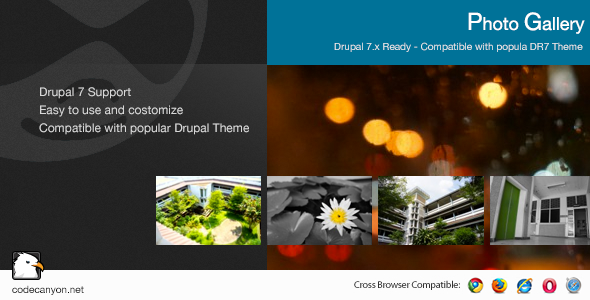Photo Gallery
- Last Update
- 7 November 2012
- Regular License
- $12
- Extended License
- $60
- Sales
- 16
The Photo Gallery module, help you organize and edit your photos, then share them online.
Installation
Unpack the Photo Gallery module into your modules directory. Enable the modules.
Visit your site’s Administration > Modules page. Enable Photo Gallery. This will automatically prompt you to approve enabling all required modules that are not already enabled.
Getting Started
To get started with the Photo Gallery module you’ll need to create a gallery that will be the source of your slider images:
Go to Photo Gallery Administration > Configuration > Photo Gallery, and create a gallery The gallery will be empty by default, so use upload a few images from your computer. Go to the Blocks administrative page. Find and activate the photo gallery block for your gallery by adding it to a page region. Configure the photo gallery block View the slider or gallery by navigating to a page that contains your block!
Updated
Fixed: Javascript Issue.