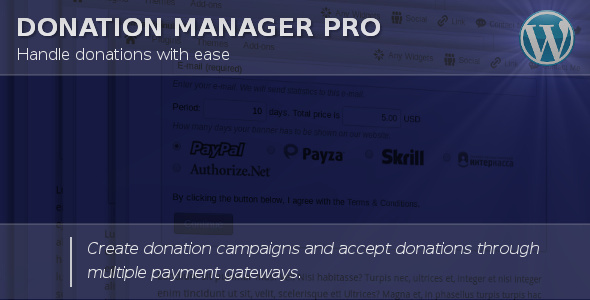Donation Manager Pro
- Last Update
- 30 March 2013
- Regular License
- $15
- Extended License
- $75
- Sales
- 123
Donation Manager Pro is a plugin which handles donations on your WordPress website. You create donation campaign, place shortcode on page and start receiving donations. The plugin allows your visitors/readers to donate and include them into list of donators. The plugin does it in automated mode and accept payments through PayPal, Payza/AlertPay, Skrill/Moneybookers, Authorize.Net, 2Checkout, InterKassa, EgoPay and Liberty Reserve. This is only one donation plugin that support 5 payment gateways.
Version 1.42 released
Plugin is compatible with new PayPal IPN-handler requirements.*
* New PayPal IPN-handler requirements.
Features
Handle donations on website: use this plugin to handle donations.
Multiple payment gateways: accept donations via PayPal, Payza/AlertPay, Skrill/Moneybookers, Authorize.Net, 2Checkout, InterKassa, EgoPay and Liberty Reserve.
Shortcode driven: insert shortcodes like [donationcampaign id="XXX"].
Multiple campaigns: manage multiple donation campaigns.
2 templates: best view for light and dark themes.
AJAX-ed donation form: submit donation form details without refreshing the page.
Easy to install: install and activate the plugin as any other plugins.
Translation ready: plugin might be translated to any language.
WordPress Best Practices: no any alerts from Plugin Check or WP_DEBUG.
Front End Functionality The best way to describe how the plugin works is to show live example. Please visit demo page or click “Live Preview” or look at screenshot below. This is donation form and list of donators. You can fill up the form and click “Submit” button. If everything is OK, system asks you to confirm provided information and redirects to PayPal, Payza/AlertPay, Skrill/Moneybookers, Authorize.Net, 2Checkout, InterKassa, EgoPay and Liberty Reserve to complete donation. After successfull payment donator’s name will be included into the list. Installation 1. Install and activate the plugin. Once activated, it creates menu “Donations” in left side column in the admin area.
2. Click left side menu “Donations >>> Settings” and do required settings. Set your payment gateways parameters, e-mail templates, etc. Please look at the screenshot below to see what kind of settings you can do there.
3. Click left side menu “Donations >>> Campaigns”. In this section you can create and manage campaigns. After you created new campaign, take shortcode from “Shortcode” column and insert it into any page.
That’s it! Donation Manager Pro starts receiving donations for you!
As an administrator you also can manage all donors.
Support If you have problems regarding using the plugin, please contat me and I’ll help you.