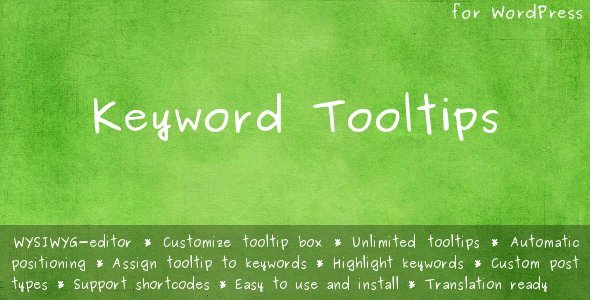Keyword Tooltips
- Last Update
- 31 May 2013
- Regular License
- $12
- Extended License
- $60
- Sales
- 67
Keyword Tooltips plugin allows you to add great looking tooltips to any keywords or phrases throughout whole website or particular posts or pages. All you need to do is to create toolip using powerful WYSIWYG -editor and assign it to any list of keywords. The plugin will highlight these keywords and show tooltip for them automatically.
Features
WYSIWYG -editor: create great looking tooltips with WYSIWYG -editor.
Customize tooltip box: set any color, opacity, width or even edit whole stylesheet for tooltip box.
Unlimited number of tooltips: create as many tooltips as you wish.
Advanced settings: configure tooltip with 15+ options.
Presets: adjust tooltip settings with 3 presets.
Support shortcodes: add any shortcodes into tooltip box.
Tooltip target: display tooltip either for whole website, or for particular post/page.
Automatic positioning: tooltip position is calculated automatically.
Assign tooltip to keywords: tooltip will be displayed for these keywords.
Shortcode driven: wrap any word with shortcode as an alternative way to add tooltip.
Highlight keywords: set any color or add shadow frame to keywords.
Custom post types supported: custom post types supported.
Mobile devices supported: tooltip appears and disappears on click/tap event for Android, iOS and other mobile devices.
UTF8 supported: plugin works with any-alphabets.
Easy to install: install and activate the plugin as any other plugins.
Translation ready: plugin might be translated to any language.
Built using WordPress best practices: no any alerts from Plugin Check.
Installation 1. Install and activate the plugin. Once activated, it creates menu “Tooltips” in left side column in the admin area.
2. Click left side menu “Tooltips >>> Add Tooltip”. Create and customize your tooltip. Please look at the screenshot below to see what kind of settings you can do there.
3. If you selected “Particular posts/pages” display mode on tooltip settings page, then you can assign particular posts/pages to be covered by plugin functionality. Go to post/page editor and set checkboxes in section “Keyword Tooltips” (view screenshot below).
That’s it! Enjoy using the plugin.
Support If you have problems regarding using the plugin, please contat me and I’ll help you.