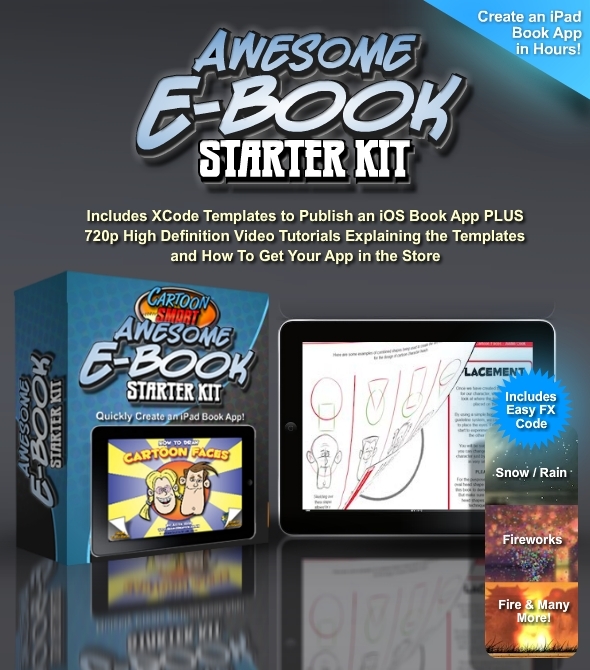iOs Ebook Starter Kit with Video Guide Tutorials
- Last Update
- 5 October 2012
- Regular License
- $25
- Extended License
- $125
- Sales
- 120
Add in your own images and publish a realistic page-turning book to your iPad immediately! Then add a little extra code to really make your book standout for inclusion in the App Store. Supports iPad 1, 2 and 3! Updated for Cocos2d v2
- One eBook template without code for In-App Purchasing
- One eBook template with code for In-App Purchasing
- One eBook template with code for In-App Purchasing, a video player, sound FX, animated images, and particle FX.
- One eBook template with code that loads images from a server instead of stored locally.
All templates have been updated for the iPad 3. Add HD images by including alternately named files, for example page1-ipadhd.png
All templates with In-App Purchasing include the newly-required Restore Purchases button After watching the reference guide videos you’ll know how to…
- Add sound FX & background audio to specific pages
- Add animated images
- Add buttons that reveal other images (great for kids books!)
- Add special FX to your pages with just a few lines of code ( snow, rain, fire, sun, fireworks, sun, galaxies, and more)
- Add an index to jump to pages
- Add an in-App purchase option to give part of the book away for free, and the rest for sale.
- UPDATED TO PLAY VIDEO ! Now includes an easy line of code to play a video file as a page of the book.
Quick Setup
At the very least, all you need to do to setup this book is replace the already included sequential images (page0.png, page1.png, and so on) with your own images. In landscape mode your images will be 1024 by 768 (or 2048 by 1536 for HD images). You’ve also got the option to include a cover page (named “page0_with_options.png”) which can include text over your book cover which instructs readers where to swipe or press to flip the page forward and back and how to get to the index. This alternate cover page can be seen when the app first loads, but if the viewer returns to this page later, they’ll see your usual cover art ( “page0.png” ).
Each template has a file called Constants.h with a variable called theMaxNumberOfPages , right now that equals 17. Change that number to your max number of pages. It also has a variable called theIndexPageOfTheBook . Right now that equals 3. If you don’t want a clickable index, you can change that number to any number higher than your max number of pages (which safely makes it unused). If you’re curious about anything else in Constants.h , watch the videos!
So in just a few steps, you can publish your book to your iPad.
App Store Approval
Getting approved for inclusion in the App Store takes just a little bit more work. We’ve included some short videos with example code to impress upon your App Reviewer that your book belongs in the App Store in the Books category. Without something extra, your book will probably get rejected with a note that it would be better off in the iBookStore. Basically meaning its not doing enough to be considered an “app”. The iBookStore is for books created in a different format than this template, and gets far less sales and searches than the App Store. But don’t worry, its incredibly easy to add sounds, buttons, special FX, or animation that will get your app approved. Video tutorials 7-10 go into all that.
We’ve also included an initial setup video for beginners to XCode and app development. It will give you an overview of what you need to know about XCode to setup your app, and where to go in iTunes Connect and the Development Portal to sign your application and submit it. So while it would be great if you knew a bit of programming and had prior development experience, this template does not require it.
Videos for this starter kit are available at…
http://vimeo.com/34674135
The password is included in the text file with your purchase.