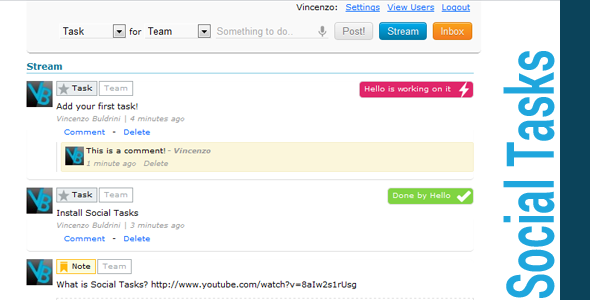Social Tasks
- Last Update
- 12 January 2012
- Regular License
- $12
- Extended License
- $60
- Sales
- 53
Social Tasks is Task Management inspired by Social Networking.
Add your tasks, brainstorm with your staff, get things done, procrastinate if you want until somebody gets you back on track, assign tasks to somebody else or simply discuss ideas before doing something that may not be the right thing to do.
About the Demo
Email Notifications are NOT enabled Live Update is NOT enabled New users approval is NOT enabled – everyone can login Items can NOT be assigned to other users I DON ’T FILTER CONTENT – I’m not responsable for spam or wrong things posted by users
You can read Full Documentation Here
You can watch a Demo Video on YouTube Here
The Idea – Manage Tasks and To Do’s like in a social network
Social Tasks is thought for a Team who has to manage Tasks Social Tasks will be located on a private page of your website and will be accessible only by Team members, chosen by Administrators. Team members can post items as they do in a Social Network: it will be a Stream of Tasks, Ideas, Notes and Messages from the Team. How it Works – What you can do with Social Tasks Team Members can post the following Items:
Task – It’s something that needs to be done by someone on the team Idea – Its something that needs to be discussed with the team. It will become eventually a “Task” if the team likes the idea or can be trashed if not approved by the team. Note – Its something that doesn’t fit on Tasks and Ideas. Its a personal note Message – Its a message for someone or for everyone in the team.
Each Task can have one of the following Status:
Waiting to be done.. – when it’s waiting to be done by someone in the team Done! – when a member of the team complete the task. Working on it – if a member of the team is working on that On Hold – this task is “on pause”, not urgent or waiting for external factors. Trashed – This task is not required anymore and should not be done.
Each Item can be assigned to a member:
Tasks, Ideas, Notes – if directed to a member, means this member has an important role on that item. The item will still be available to the team to read it and comment it. Messeges – if assigned to an user, only that user will be able to read and comment that message.
Interaction – How the team will interact with the Stream Each item, can be commented by the team.
Each member of the team can change the status of a task (IE. can change the status to Done when the member complete it).
If a members post a link, the link will be parsed with a preview image (if available) and with the title of the linked page
On Inbox page, a member can see items assigned to him/her.
The stream is not ordered by Priority, but by Buzz: means that a most discussed task will be on the top. Each update on a item will bring it on the top of the list, so everyone will always know what’s going on.
Each posted item can be edited later by the user who posted it (or by Administrators).
Team Members – They will help you getting things done!
Users – Users can post new items, leave comments and edit their iposted items
Administrators – Administrators can add new team members and can edit or delete everything the want. 1 Administrator is required, but there is no maximum. Administrator can do everything that a user can do too. Features – Whats included on Social Tasks
Live Update – the stream will be always updated: when users post a new item, comment or change status, the item will be updated on the other current viewing users. For example, if user A and B are watching the stream at the same time and user A add a new item, user B will get an update on his/her current loaded page and a sound notification with the new item – no need to reload the page to check for new items or comments!
Infinite scrolling – As members will start adding items, they’ll notice its addicting: the stream will become longer and longer.. but it’s not a problem. Social Tasks load items as you scroll down the page.
In Line Editing – Items can be edited online (if allowed by user permissions): just click what you want to edit and.. edit it!
Google Account Open ID – users can login with their Google Account, so you don’t need to care about storing password and the don’t have to remember a new username and a new password!