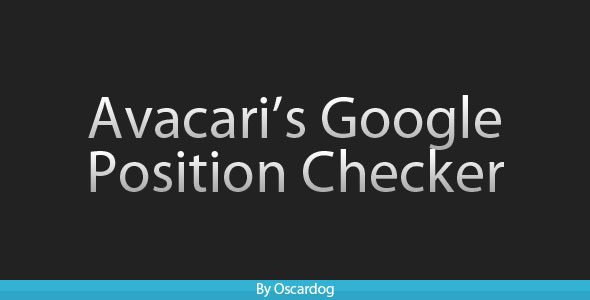PHP Google Position Checker
- Last Update
- 25 February 2012
- Regular License
- $3
- Extended License
- $15
- Sales
- 375
This script will automatically track your websites’ Google positions for any given keywords on any Google (.co.uk, .com, .nl, .it etc). It will periodically update the rankings once a day and these can be easily displayed anywhere on your website.
if you offer Search Engine Optimisation as a service this is the perfect tool to show off your work to your customers. What could be better and more impressive than showing how well your clients rank?
It can also be used privately to track your websites, this can be used with any business. You may have hired a Search Engine Optimisation company and this is the perfect way to track how they are doing based on the keywords you have provided!
it couldn’t be simpler, once this is setup all you need to do to track different keywords is add or remove a single line from one file.
Minimum Requirements PHP 4 .3 or newer Cron / scheduled tasks enabled on your web hosting 1 MySQL Database A very basic understanding of using FTP software
A) Installation –
Unzip the sample folder to a temporary location (such as your desktop). Create a MySQL database, or you can use an existing one, and fill in the details in config.php. You can use any text editor for this. Open update_rankings.php. Firstly, look at line 9. It should be $search = new searchRanking(‘google.co.uk’, 10);, change ‘google.co.uk’ to the Google you want to track. So if you want to track Dutch rankings, type google.nl. Then near the top you will see ‘DEFINE HERE ’. This is where you list all the websites you want to track positions for, there is an example in that file to help you out. It should look something like this: Open your FTP program (FileZilla is a good one) and connect to the website where the script will be running. Navigate to the public folder (normally httpdocs, public_html or www) and upload all the files you unzipped from sample. I recommend putting the files in a subdirectory, so if your website is example.com upload them to example.com/ranking/. Now navigate to the install.php file you uploaded, so if you uploaded to example.com/ranking/ go to http://www.example/com/ranking/install.php. You should see a small notice informing you a database has been created. If it has, delete install.php. If not, make sure the database details you entered into the config.php are correct. To make sure you have some results to test the output with go to the update_rankings.php, so following the example.com example it would be in http://www.example.com/ranking/update_rankings.php. You should see a few ‘Row Inserted’ messages, the number will vary depending how many websites you’re tracking. In the same folder open my_path.php, for instance http://www.example.com/ranking/my_path.php, and copy the output into notepad. It should look something like /home/example/domains/example.com/public_html. The first few parts will vary depending on your server setup. Firstly, add a forward slash (/) to the end of what you copied, then the directory you uploaded the files to and then finally update_rankings.php to the end of that. It should end up something like /home/example/domains/example.com/public_html/ranking/update_rankings.php. While this is not mandatory, it is highly recommended to password protect the folder you uploaded the files to. This will prevent unwanted access and running of the script. Now login to your web hosting control panel and navigate to ‘cronjobs’ (it might be called scheduled tasks) and fill in the information as shown below: This will run the script every day at 1am, so your rankings will be live every single day. If you wanted to update it twice a day, fill in in as shown below: Everything should now be setup! See below for instructions on how to actually display the results.
B ) Displaying The Results
Now you have some data you will obviously want to display them, here is how:
Firstly, open the file where the results will be displaying. Open up example.php and copy everything from the ‘COPY FROM HERE ’ line to the ‘END COPY ’ line: On line 10 and 11 (in the example.php file, it will be different on the file you just copied in to) there are two lines starting require_once(). These lines may need updating if you uploaded to a subdirectory such as ranking. If you uploaded to example.com/ranking/ then change the includes to look like: Upload the file that will be displaying the results and open it in your browser, for instance example.com/example.php, and you should see a table of results. You can change the styling of the results table by editing the .css file in the sample folder, or do it yourself in your own CSS file.
Once again, thank you so much for purchasing this theme. As I said at the beginning, I’d be glad to help you if you have any questions relating to this item. No guarantees, but I’ll do my best to assist. You can either send me a message here or by emailing me at info@avacari.com.
Version 1.1
Fixed a bug to allow ‘special characters’ such as umlauts in domains/keywords.
Disclaimer: I cannot be held responsible for any consequences incurred by using this script. This script works perfectly as long as you do not abuse it. Do not run it more than once or twice a day.